As students and professionals, we often need to prepare reports or projects. Reports or projects that require a cover page template should be made carefully and professionally. The cover page is the first thing that the readers will see. The cover page template should, therefore, be well-made.
Table of Contents
What Is a Cover Page?

A cover page, also known as a title page, is the first page of any written work you hand in to a professor or employer. It includes your name, the name of the person you’re writing it for, and often the subject matter of your document.
A cover page is crucial to any piece of written work because it tells the reader everything they need to know about what they are about to read. This makes your cover page important to be neat, clear, and organized; if you want your audience to know that you’re a person of integrity and good decision-making skills.
Cover Page Templates
A cover page template is a preferred format for writing a letter, resume, or any other types of written documents. This template holds the same information provided on a cover letter even though it is not attached to it. A cover page includes the name and address of the main recipient, contact name and their position, subject, date, and other essential details.
Cover page templates are useful to direct a reader’s attention to key documents enclosed in an email or package or to provide a summary of the substance of the information being sent, such as in a report. Some prefer typing their own cover page, while others prefer downloading one from the internet.
What are cover pages used for?
The cover page is the first page of your document. It contains general information about the document, including the title, author(s), date and time of creation, and any other information that may be relevant to its content.
You can use cover page templates in different kinds of projects, such as:
- E-books
- Magazine
- Business Proposal
- Academic Essays
- White Paper
- Professional Reports
- Essential Elements of a Cover Page
A critical part of any academic study is the cover page. It is what catches the reader’s attention, so it must be interesting, appealing and make them want to read the rest of your work. Whether you are submitting a dissertation, thesis or procuring a research grant to help produce new research data and findings, you will usually be expected to use a cover page format specifically stipulated by your department or by the funding body.
- The title or subtitle of the document
- The name of the author
- The title of the author (if applicable)
- The cover image or photo (if applicable)
- The completion or submission date (if applicable)
- The description of the document (if applicable)
How to make a cover page in Microsoft Word?
In Microsoft Word, it is possible to create your cover page using almost all of Word’s tools. You can add a background color, image, or texture if you wish. In addition to all these, you also have the opportunity to position the said items as you wish.
How to Make a Cover Page in Microsoft Word
You have several options for making a cover page in Microsoft Word, especially when it comes to content. You can write any text you want for this. You can take some easy steps to make a cover page in Microsoft Word. These steps are as follows;
Step One: To make the cover page on it in Microsoft Word, switch to the “Insert” tab and click the “Quick Parts” button with your computer mouse.
Second Step: When you hover over the “Document Property” submenu in the drop-down menu: you will see many different properties that you can add to your document. These; date of publication, author, title, company, etc. Of these features; Add the features you want to appear on your title page.
Step Three: When your process is complete, you will have several fields on your page. If you later add your cover page to a document, these fields are populated with the actual features in the document. If you wish, you have the opportunity to edit these fields instantly.
Step Four: Initially, the cover page creation process is very simple. But you can treat it like any other text in Word by making styles and formatting, centering it on the page. For example; In this area, you can center the texts on the page if you wish.
You can also apply the header style to the header. You can shift things around the page a bit and add filigree drawing for a little flair. In this way, once you have your cover page in the format you want, you can now create a cover page template.
For this, you need to do step by step;
Step One: First, select everything in the document by pressing the Ctrl + A hotkeys simultaneously. You should do this on a blank page, as you will need to select everything in the document.
Second Step: Return to the “Add” tab and immediately click the “Cover Page” button again.
Step Three: From here, click on the “Save Selection to Cover Page Gallery” option from the drop-down menu.
Fourth Step: Give a name to your cover page through the window that opens, and you can enter a short description if you wish. Click “OK” when you are done.
Fifth Step: After that, when you open the “Cover Page” drop-down menu, you will see the new cover page template you created in the “General” section. Click to insert this cover page just as you would one of Word’s built-in cover pages. This completes your transaction.
Different Types of Cover Page Templates
A cover page is the first page (or pages) of a report, proposal, or another document. The cover page’s purpose is to give the reader a brief overview of what’s contained in the document. Generally, you can choose from the following main types:
Academic Cover Page
Use this Academic Cover Page when making a cover page for your academic assignments or projects. The following list shows different types of academic documents and their respective styles:
American Psychological Association (APA)
The APA format is currently in its 6th edition and extended both the document’s length and the citation’s length. Authors of an APA-style paper must have a cover page that includes title, author name, institution, running header and author notes. The body of the paper is split into the introduction, literature review, methodology (if applicable), results, discussion and conclusion section.
Chicago Manual of Style (CMS)
The Chicago Manual of Style (CMS) format is a system for organizing and writing about the arts and humanities. It is applied across different disciplines and is considered to be the main style guide for writing about college curriculum and dissertations, as well as published manuscripts.
Modern Language Association or MLA
The Modern Language Association (MLA) format is mostly used in the fields of humanities and arts. This writing style is not overly complex and relies on referencing sources, which is generally acceptable in formal academic settings. MLA format includes a cover page that is optional, but most instructors require that you include one.
Business cover page
A business cover page design is a professional document designed to attract readers and persuade them to read further. The first impression an individual gives of you is vital, as it decides whether they will continue reading your work or discard and move on.
Report Cover Page
A report cover page template allows the person reading your report to know what they’re getting into. You’re targeting a particular audience so you want them to be excited about reading your report. A cover page template helps you achieve this since it helps you present a short preview of the main points of your report and what your main objective is.
FAQs
How do you create a cover page?
To create a cover page: Open a word processor, select landscape page orientation, use title/subtitle text boxes atop centered report images or graphics, align author name/details left, add date on the right, include organization logos, customize colors/fonts, and ensure proper margins for printing.
What should a cover page look like?
An ideal cover page looks professional featuring: Clear, centered report title standing out in larger typography, author name(s) on the bottom left aligned, organization or class details on the bottom right, consistent styling like colors, fonts and sizing, and thoughtful background graphics or images supporting the report topic.
How do you write a cover page for a project?
When writing a project cover page include essential details like: The bold title and subtitle, group member names with designated roles, organization name and logo, course name, professors’ names, numerical or alphabetical grade grouping if applicable, and the specific project name that conveys topic summaries.
How do I create a cover page for an assignment?
To make a cover page for a paper assignment, open Word or Google Docs, structure a single page in landscape format, apply top/bottom margins over 1 inch, add a distinctive title showcasing the paper’s focus, include your name, institution details, publication date, stylize decoratively with colors and graphics.
How do I make an impressive cover page?
Strategies for an impressive cover page are: Showcase an eye-catching conceptual image aligned to the report theme, use contrasting typography sizes/weights, organize details clearly into footer sections, stylize corporate color schemes and subtle graphical elements, and highlight report titles prominently with descriptive subtitles.
How do I create a cover page in Google Docs?
Within Google Docs, click Insert > Cover page and browse various templates to apply an automatic cover page upfront instantly. Customize template selections by clicking into editable fields to insert details like report name, authors, class numbers, professor names, logos and automatic formatting.






















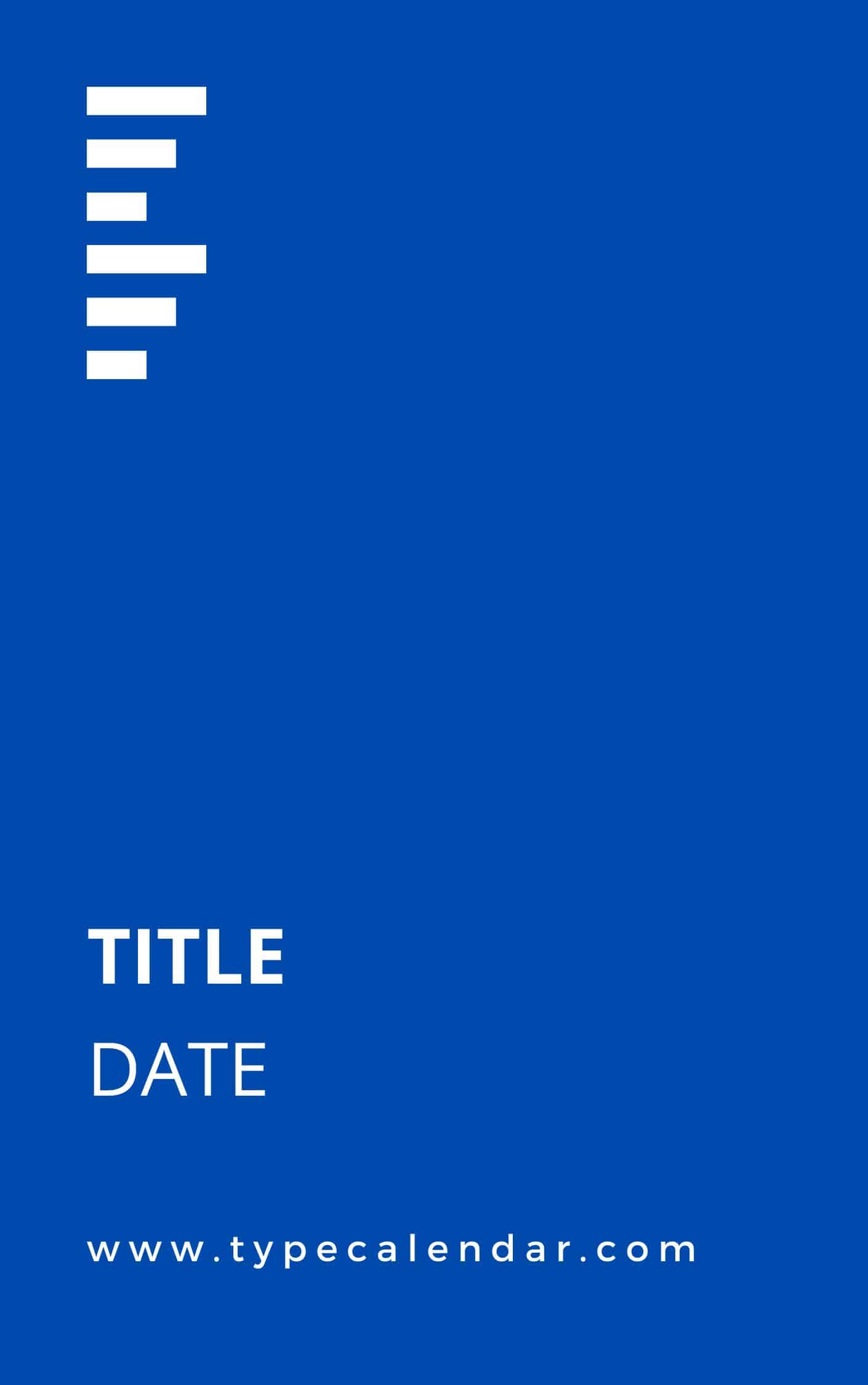








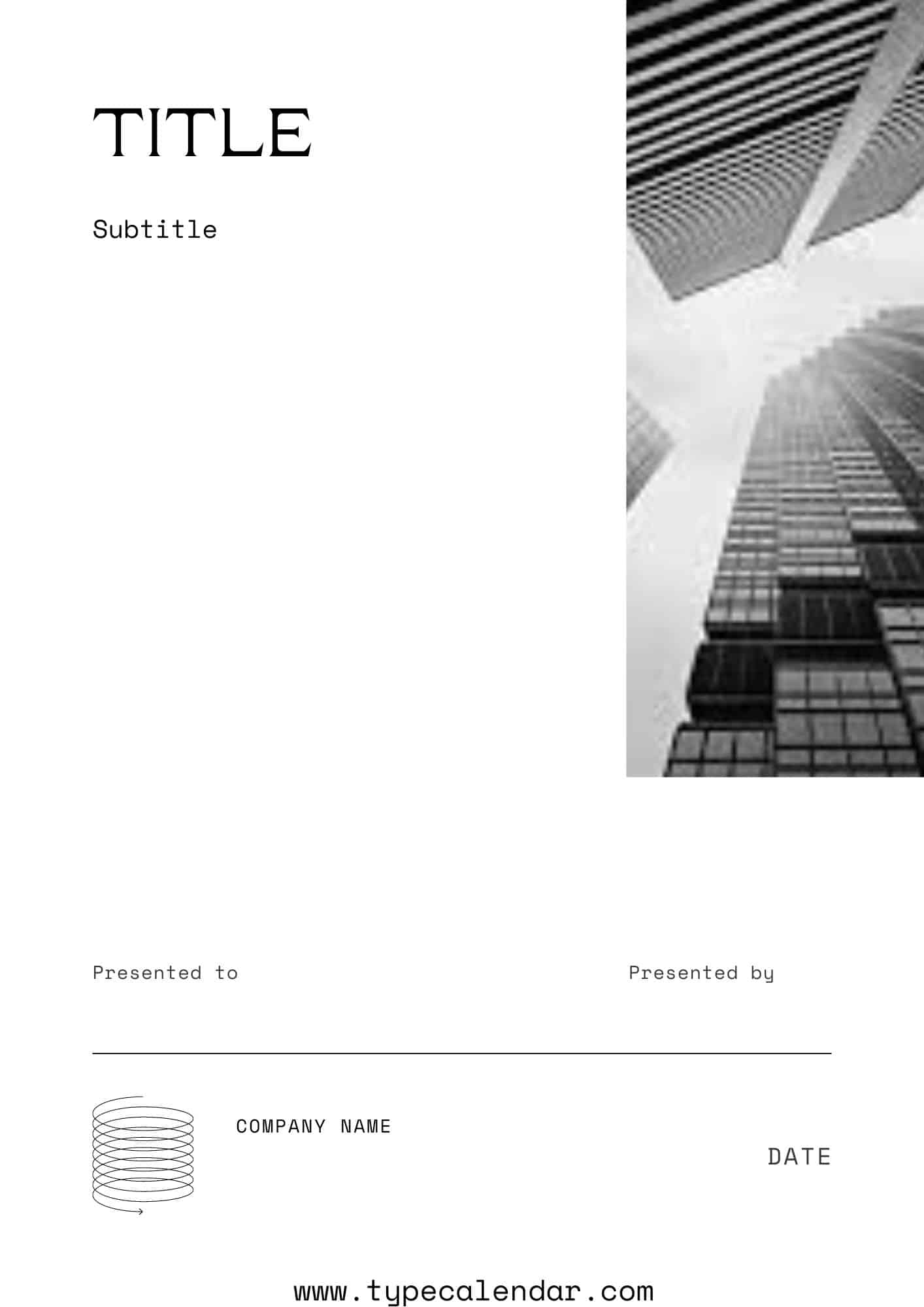














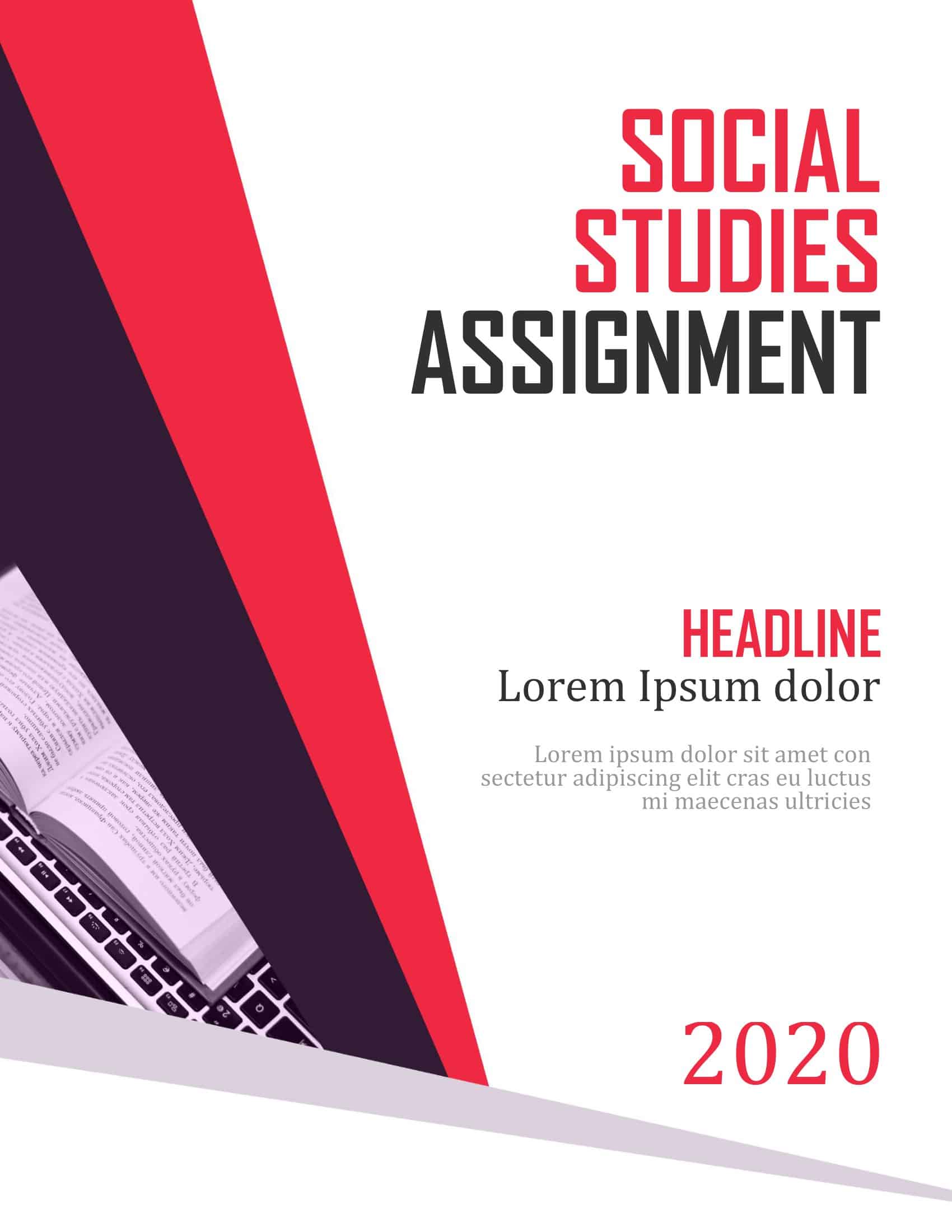
















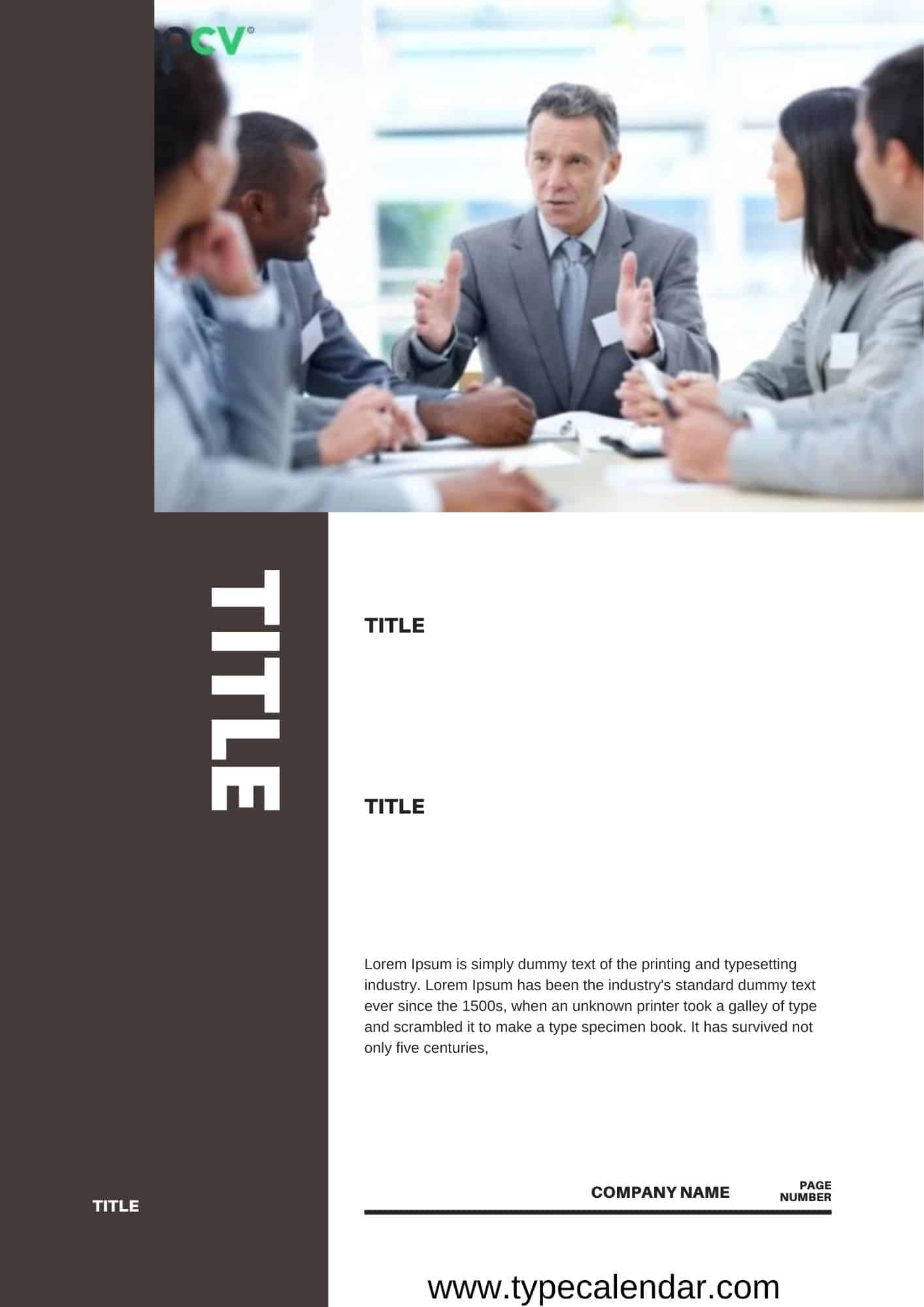











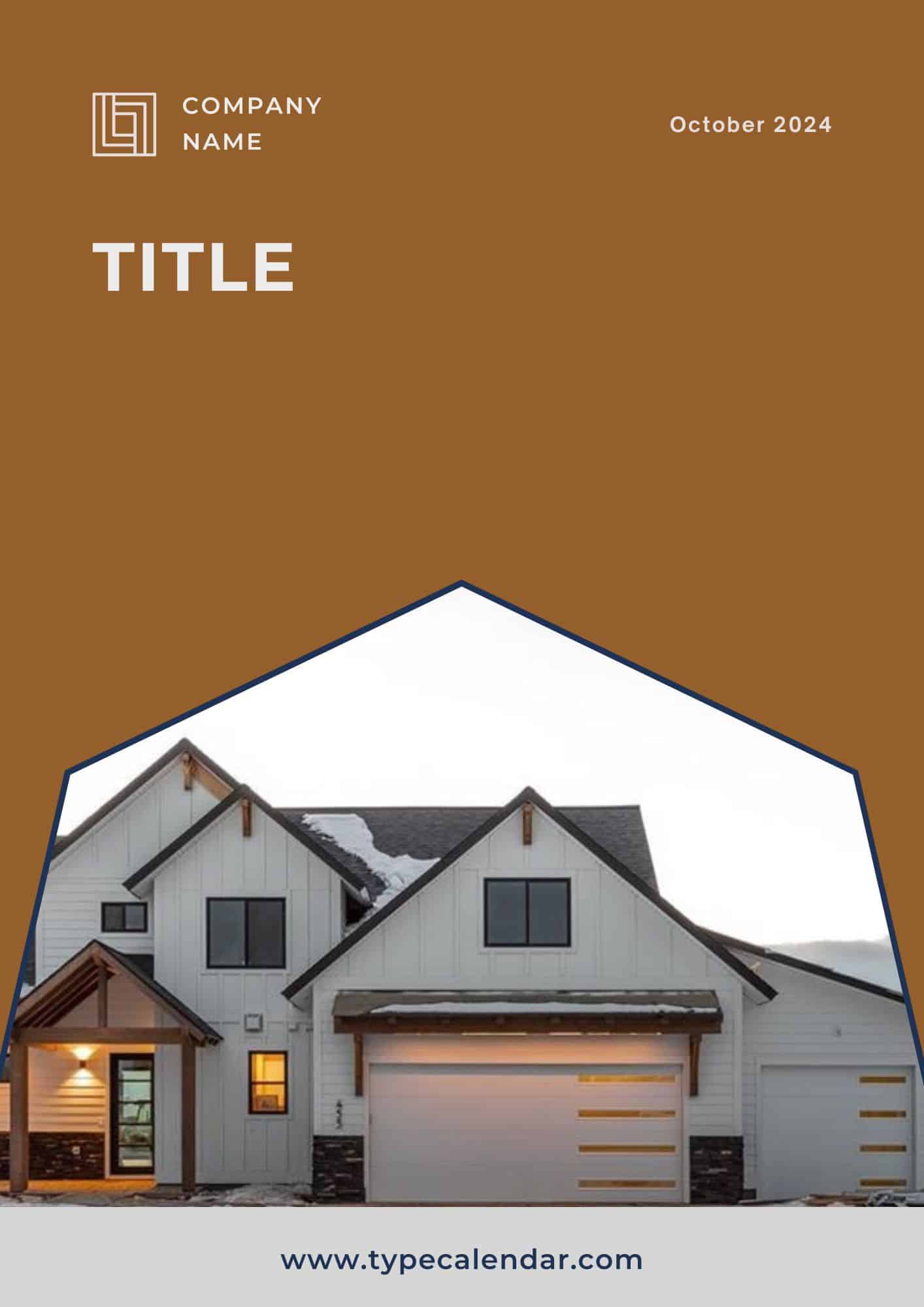


![Free Printable Roommate Agreement Templates [Word, PDF] 1 Roommate Agreement](https://www.typecalendar.com/wp-content/uploads/2023/06/Roommate-Agreement-150x150.jpg)
![Free Printable Credit Card Authorization Form Templates [PDF, Word, Excel] 2 Credit Card Authorization Form](https://www.typecalendar.com/wp-content/uploads/2023/06/Credit-Card-Authorization-Form-150x150.jpg)
![Free Printable Stock Ledger Templates [Excel,PDF, Word] 3 Stock Ledger](https://www.typecalendar.com/wp-content/uploads/2023/08/Stock-Ledger-150x150.jpg)
