I feel you on wanting to spread some seasonal cheer! The holidays just make me wanna get my craft on, you know? But finding cute designs can be a struggle sometimes.
That’s why printable Christmas borders are so clutch! They make it super easy to give your projects a little extra holiday pizzazz. Just slap a Christmas border on a card, gift tag, banner—anything really—and bam, instant festive vibes!
I’ve gathered up a bunch of free Christmas border templates that you can download. We’re talking framed images of Christmas trees, wreaths, presents, snowflakes…all the good stuff. They come in different file formats too so you can use them in Word, PowerPoint, Photoshop, whatever.
Now you can channel your inner Martha Stewart to make Christmas cards your neighbors will envy, wall decorations worthy of a magazine spread, and homemade ornaments your grandma would proudly hang on her tree. Like how cute would a personalized stocking be with a little gingerbread border? Or gift bags with a holly leaves and berries border? So many options to get creative with!
Table of Contents
What is a Christmas Border Template?

A Christmas border template is basically a premade decorative frame or edge design with Christmasy images and patterns. I’m talking stuff like wreaths, Christmas trees, candy canes, bows, ornaments – you name it. Anything that screams “ho ho ho!”
You can grab these festive template borders for free online. Then you just print them out or open them up in something like Photoshop or Microsoft Word to start embellishing your projects. We’re talking holiday cards, flyers, websites, crafts – go wild with them!
The point of using a Christmas border template is that it does all the hard decoration work for you. No fancy design or art skills needed! These templates add a readymade jolly holiday vibe. All you have to do is customize the color, size, etc. to match your project.
So let’s say you’re making a Christmas newsletter for your family and friends. Slap a cute gingerbread border on there and bam! Instant holiday realness. Or how about using a red and green Christmas tree border to give your website some seasonal pop? Get creative with it!
Christmas Border Templates
A Christmas border template is basically a premade decorative frame or edge design with Christmasy images and patterns. I’m talking stuff like wreaths, Christmas trees, candy canes, bows, ornaments – you name it. Anything that screams “ho ho ho!”
You can grab these festive template borders for free online. Then you just print them out or open them up in something like Photoshop or Microsoft Word to start embellishing your projects. We’re talking holiday cards, flyers, websites, crafts – go wild with them!
The point of using a Christmas border template is that it does all the hard decoration work for you. No fancy design or art skills needed! These templates add a readymade jolly holiday vibe. All you have to do is customize the color, size, etc. to match your project.
So let’s say you’re making a Christmas newsletter for your family and friends. Slap a cute gingerbread border on there and bam! Instant holiday realness. Or how about using a red and green Christmas tree border to give your website some seasonal pop? Get creative with it!
The bottom line is Christmas border templates provide an effortless way to deck your projects out in seasonal style. You could design something from scratch but ain’t nobody got time for that! Use these premade decorative edges and frames to easily sprinkle a little Christmas magic.
FAQs
Do Christmas borders impact the readability of my content?
While Christmas borders add a decorative touch, it’s important to ensure that they do not compromise the readability of the document or presentation. Make sure the colors and designs do not overshadow the main content. Always test the final layout to ensure text and other elements are clearly visible and readable.
Are there cultural variations in Christmas borders?
Yes, Christmas borders can reflect various cultural elements specific to how Christmas is celebrated in different regions or communities. For example, some might incorporate menorahs for a Hanukkah-Christmas blend, or feature culturally specific ornaments or symbols.
What file formats are typically used for Christmas borders?
Common file formats for Christmas borders include .jpg, .png, and vector formats like .svg. The format may depend on how you intend to use the border. For example, .png is commonly used for digital applications where a transparent background is needed.
Are there any accessibility considerations for using Christmas borders?
Yes, if you’re creating a document or presentation that needs to be accessible to people with disabilities, it’s important to ensure that any text within or near the border is easily readable and that the border doesn’t interfere with screen-reading software. High contrast between text and background is also advisable.


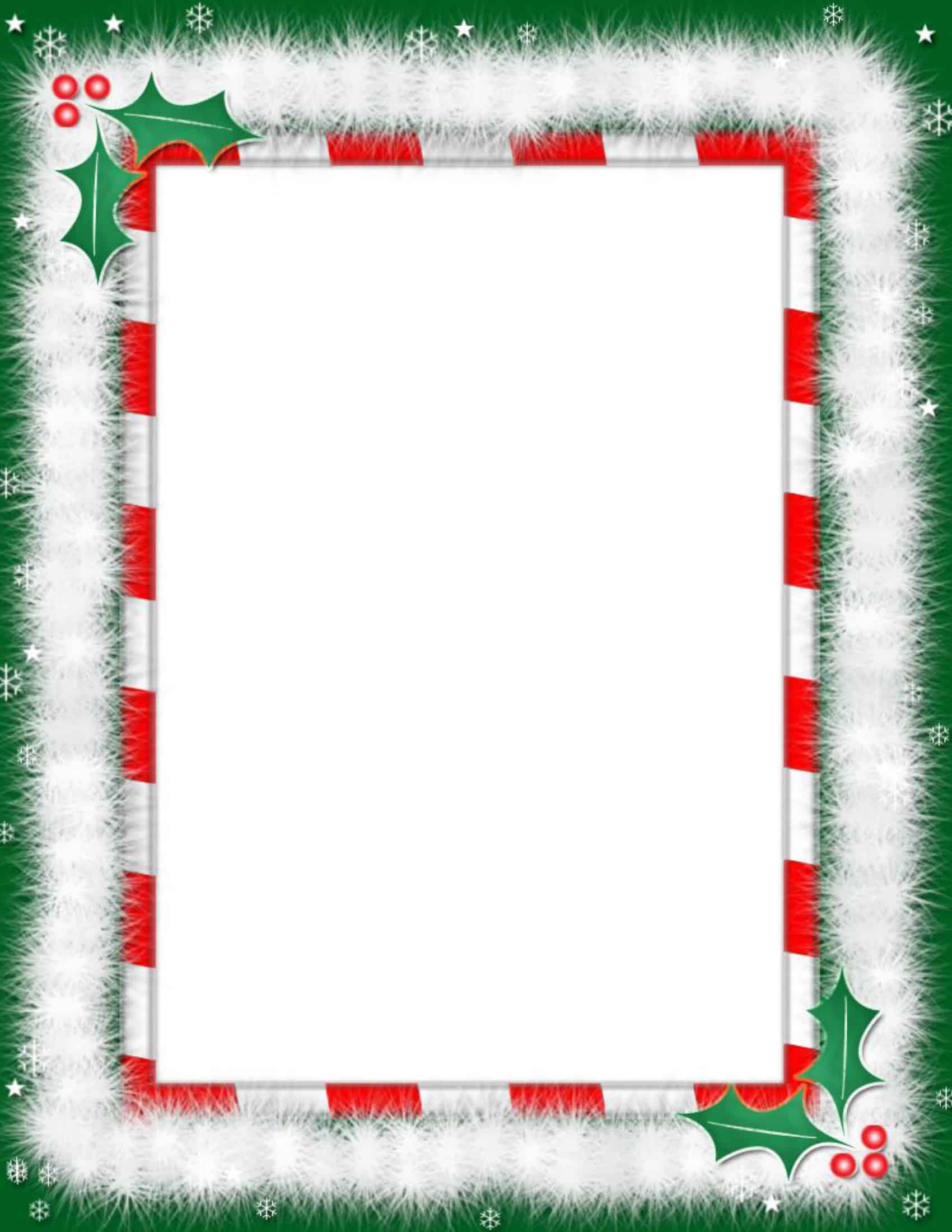


















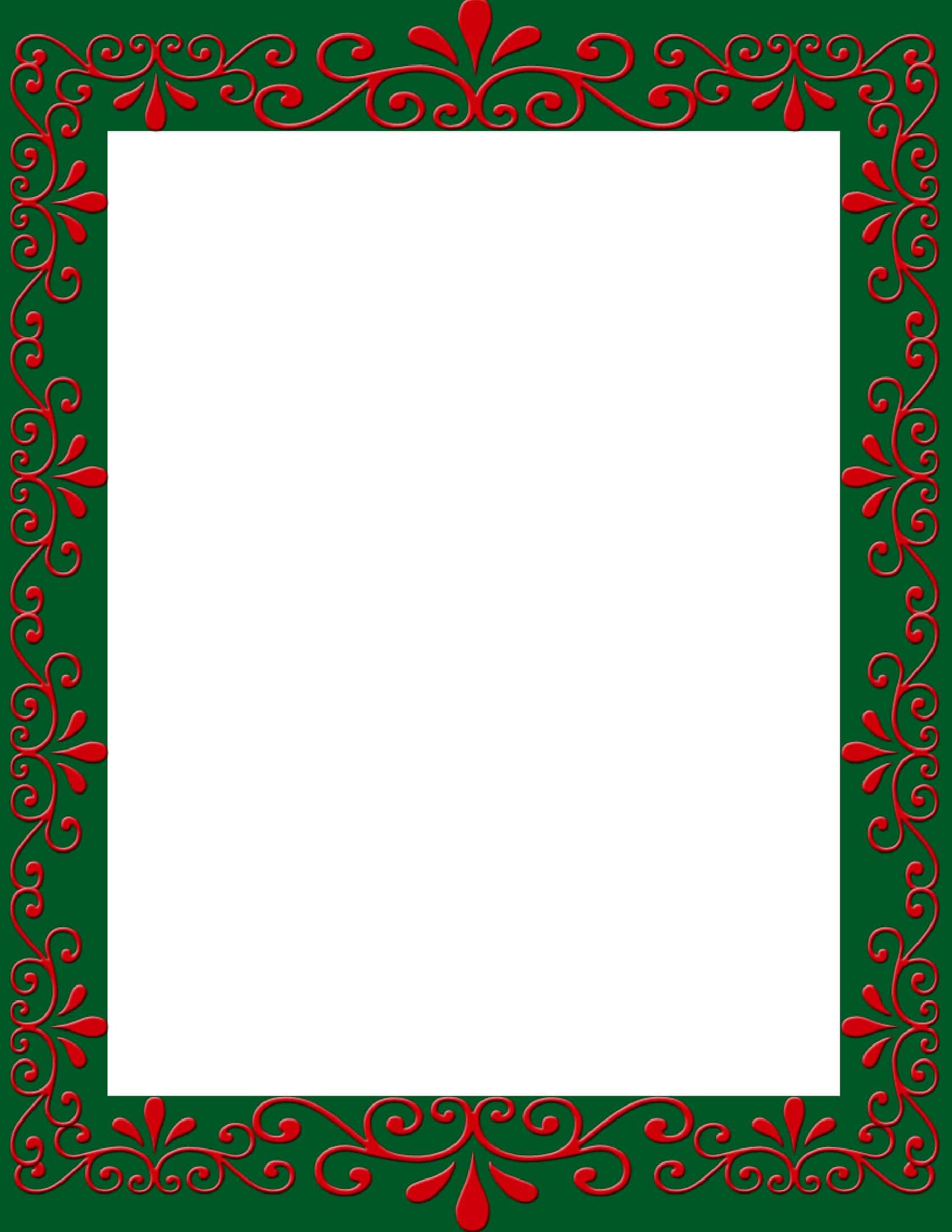


















![Free Printable Roommate Agreement Templates [Word, PDF] 1 Roommate Agreement](https://www.typecalendar.com/wp-content/uploads/2023/06/Roommate-Agreement-150x150.jpg)
![Free Printable Credit Card Authorization Form Templates [PDF, Word, Excel] 2 Credit Card Authorization Form](https://www.typecalendar.com/wp-content/uploads/2023/06/Credit-Card-Authorization-Form-150x150.jpg)
![Free Printable Christmas Flyer Templates [PDF, Word, PSD] 3 Christmas Flyer](https://www.typecalendar.com/wp-content/uploads/2022/11/Christmas-Flyer-150x150.jpg 150w, https://www.typecalendar.com/wp-content/uploads/2022/11/Christmas-Flyer-1200x1200.jpg 1200w)
