A Gantt Chart is a visual representation of the breakdown of tasks within a project and their dependencies. They are based on a time scale and show the percentage of work that has been completed for any given task. They allow you to very quickly see how far along you are in completing your project and how far along you are about your project timeline.
Such graphs and charts can help you guide your projects and keep a better overview. This helps project managers because it can help to get where a project is and its estimated time frame. This also helps a viewer learn easily with engaging visuals.
A Gantt chart has a graphical structure that shows every move of a project plan, helps illustrate activities and manages expectations. The diagram helps viewers understand the timeline of a project and the specific task done per goalpost in a time frame.
Table of Contents
Gantt Chart Templates
Gantt Chart Templates: Optimize your project planning and execution with our comprehensive collection of free printable Gantt Chart templates. Visualize project timelines, allocate resources, set milestones, and track progress effortlessly. Whether you’re managing a complex project or a simple task list, our templates empower you to stay organized, meet deadlines, and achieve project success. Download now and take control of your project management process with ease.
What is the history of the Gantt chart?

Gantt charts have been around for a while. Karol Adamiecki developed the first in Poland in the mid-1890s to help him manage major engineering projects in the steelworks he managed. Henry Gantt, an American engineer in the mid-1910s, developed a similar framework as part of his consulting business. They were used more widely and eventually took the name of Mr. Gantt.
Essential Parts of a Gantt Chart
Determination of project steps
Determining the activities and tasks that need to be done constitutes the first step. It should be built comprehensively. Brainstorming techniques can be used.
Associating the steps with each other
If there is a sequence in which the activities should be, this is the stage of associating all activities, such as making this order, determining the ones that should start simultaneously, or sequentially sorting them according to their antecedents and successors.
Determining the duration of the steps
It is the stage of determining the duration of the activities according to the project constraints if any.
Identifying milestones
The milestone concept indicates important points and events in the project. It is the phase of identifying and marking important steps or activities.
Optimizing the calendar
It is the stage of changing the calendar by using techniques such as shortening techniques when there is a deviation from the determined time frame.
A Gantt chart usually has the project’s steps (activities) on the left and the timeline at the top. A bar is created for each activity, and the length of this bar indicates the beginnings and endings. Activities run from top to bottom, and time flows from left to right. The time units of the activities (hour, day, week, month, etc.) may vary according to the size of the project. But it should be noted that they are the same.
With the Gantt chart, it is possible to see what the activities are, when they should start or end and whether there is any overlap. It allows us to see whether we are ahead or behind the stipulated time.
What are the Benefits of Gantt Charts: Pros and Cons
One of the biggest advantages of Gantt charts is the ability to track the progress of a large project. Some other advantages of using the Gantt chart are:
Communication: An updated Gantt chart can show at a glance how the project is progressing, eliminating the need for multiple meetings to share the same information.
Motivation: Seeing the big picture of a project and where it stands can motivate the project team to push for completion. The team begins to understand what the next step is.
Flexibility: It’s easy to change a Gantt chart once a project has started.
Efficiency: Knowing ahead of time all the activities that go into a large project can allow time to be used more efficiently – other activities can be started while waiting for responses or feedback from other team members.
The most significant disadvantage of using Gantt charts in project management is that the chart can be very detailed and, therefore, cumbersome. Managing the Gantt chart becomes a project in itself. Another big disadvantage is that Gantt charts do not show priorities. It’s hard to show a high-priority activity versus a good-to-have activity if there’s enough time. In a Gantt chart, it is also difficult to indicate costs or individual activities associated with the project.
How to Make a Gantt Chart in 6 Steps
The use of the Gantt Chart is not limited to just entering existing data. Project management is a comprehensive discipline, and each project program is prepared with the utmost precision. After downloading the Toolshero template, follow the steps described below and develop your own Gantt Chart.
Step 1: Work Distribution Structure (WBS)
At the start of a project, the amount of work can feel overwhelming if not planned properly. That’s why it’s so important to start with a description of all the tasks that await the team. In both Project Management Information Structures (PMBOK), as in PRINCE2, the project management process begins with dividing the project into tasks.
These tasks should take between eight and eighty hours to complete, also seen as work packs. If the work packages are smaller, it is reasonable to assume that a large overhead will be incurred. This has few advantages, and team members will likely be frustrated more quickly. Very large work packages are less effective because they are difficult to track.
What is RACI Chart?
The division of the project into work packages is done using the Work Breakdown Structure (WBS), which should not be confused with the Product Breakdown Structure or the Organizational Breakdown Structure. This tool can be seen as the frame of a wooden house. The carpenter must work carefully, as many components are interconnected. But first, it’s important to estimate how long it will take to execute each work package successfully.
Step 2: Estimate the duration of all tasks
The horizontal bars that make up the Gantt Chart represent a particular work package or task duration. There are two ways to set the duration.
Parametric estimation
When using a parametric estimate, the task is compared with standard units. These may originate from personal experience but are also published by different industries. An example is a construction society that estimates it takes one hour to place four piles.
Analog forecast
When using analog forecasting, the task is compared with tasks that have been completed in the past. An example is a team member stating that it takes two days to prepare a CRM system for changes in the purchasing process.
While significant time is saved in project implementation through the correct application of the WBS and estimation of work packages, the real strength of the Gantt Chart is that the project promotes efficiency. This means running specific tasks simultaneously, scheduling project resources, and setting a project completion date as soon as possible. This is where dependencies between tasks become important.
Step 3: Add restrictions
Constraints set the level of flexibility that exists for scheduling or rescheduling tasks by placing constraints on the start or end date. The following restrictions are used:
Whenever Possible (ASAP)
As of Late as Possible (ALAP)
Early Start from (SNET)
Starting Later (SNLT)
Not Early (FNET)
Finish Later (FNLT)
Must Begin (MSO)
Step 4: Develop a network diagram
Now that it has been determined which tasks are interdependent, it is important to evaluate the order in which tasks are performed. This cannot be done based solely on the Gantt Chart. Two concepts are important.
A project’s critical path consists of a series of tasks that determine a project’s completion date. If a particular task needs more time than expected, the project’s completion time is extended by the same amount of time.
Popular Post: What is Impact Mapping?
Float/Slack
Sliding, also called SlackSlack, is the amount of time a task can eventually be delayed without affecting its expected completion date. There is no slip or SlackSlack for a critical path.
To create network diagrams, each task must be provided with the following information:
Duration. This is the pre-calculated task duration and counts as the primary input in the process.
Early Start (ES). This is the earliest date that a particular task can be started.
Late Start (LS). This status is the last possible date that a particular task can be started.
End Early (EF). This is the earliest date a particular task can be completed.
Late Finish (LF). This status is the latest date that a particular task can be completed.
Floating. This is the maximum time a task can be moved without affecting its completion date.
Step 5: Make a Gantt Chart
The pre-developed network diagram will show you exactly where the start and end dates for each task can be placed on the Gantt Chart. Done right; the start date should be between ES and LS. The end dates will be between EF and LF. Missions without floats will be executed on the critical path.
The Gantt Chart now seems complete, but it misses a vital aspect: resource conflicts. The Gantt Chart does not consider the availability or effectiveness of the resources used. Therefore, a task may be delayed because the project manager does not consider the time to maintain the equipment. This is why resource leveling is important.
Step 6: Resource Leveling
One of the Gantt Chart weaknesses is that the management of the resources needed to run the project is not integrated. Imagine that a truck takes 32 hours to complete a given task; three days will be entered on the Gantt Chart. However, the truck may be used for other purposes as well, or the entire process may become much more efficient and less expensive.
This needs to be constantly taken into account when using the Gantt Chart. Using the software, it is possible to enter resources for different tasks. The software will notify administrators when resources are overloaded. The project manager always keeps an eye on the chart to maximize resource use efficiency.
FAQs
Is there an Excel Gantt chart template?
Yes, Excel has built-in Gantt chart templates that provide the basic Gantt chart structure for project scheduling. To access them, go to the Insert tab, click on Recommended Charts, and scroll down to find the Gantt chart options. Simply select one like Project Schedule or Project Timeline, input your tasks, start/end dates, durations, and formatting. The templates do the work of structuring the tasks over time.
Is there a Gantt chart template in Word?
Unfortunately Microsoft Word does not have specific built-in Gantt chart templates. However, you can create a basic Gantt chart in Word using rectangles for tasks and lines for scheduling. Or simply insert an Excel-generated Gantt chart into Word as an embedded object or image after creating it in Excel. Add details and formatting as needed. For more advanced Gantt charts, Excel or external tools are better suited.
Does Microsoft Office have a Gantt chart?
Yes, Microsoft Office Excel has Gantt chart templates and the capability to build Gantt charts for project scheduling. Excel provides the templates, cells to list tasks, formatting options, and ability to visualize tasks over time in a Gantt chart view. However, Microsoft Project has even more specialized tools for creating and managing detailed Gantt charts and schedules if needed. But for basic to intermediate Gantt charts, Excel has sufficient functionality within Office.
How do I use Gantt template in Excel?
To use a Gantt template in Excel:
- Go to Insert > Recommended Charts and select a Gantt template
- Customize built-in sample data with your own tasks, start/end dates, and durations
- Use formatting like color, text size, gridlines to tailor the look
- Adjust axis scales and set the date range to fit your schedule
- Add milestones, today’s date line, deadlines
- Update tasks and times to keep your schedule on track
- Link cell data for dynamic changes
- Customize layout, styles, visuals to meet needs
- Review and share your chart!













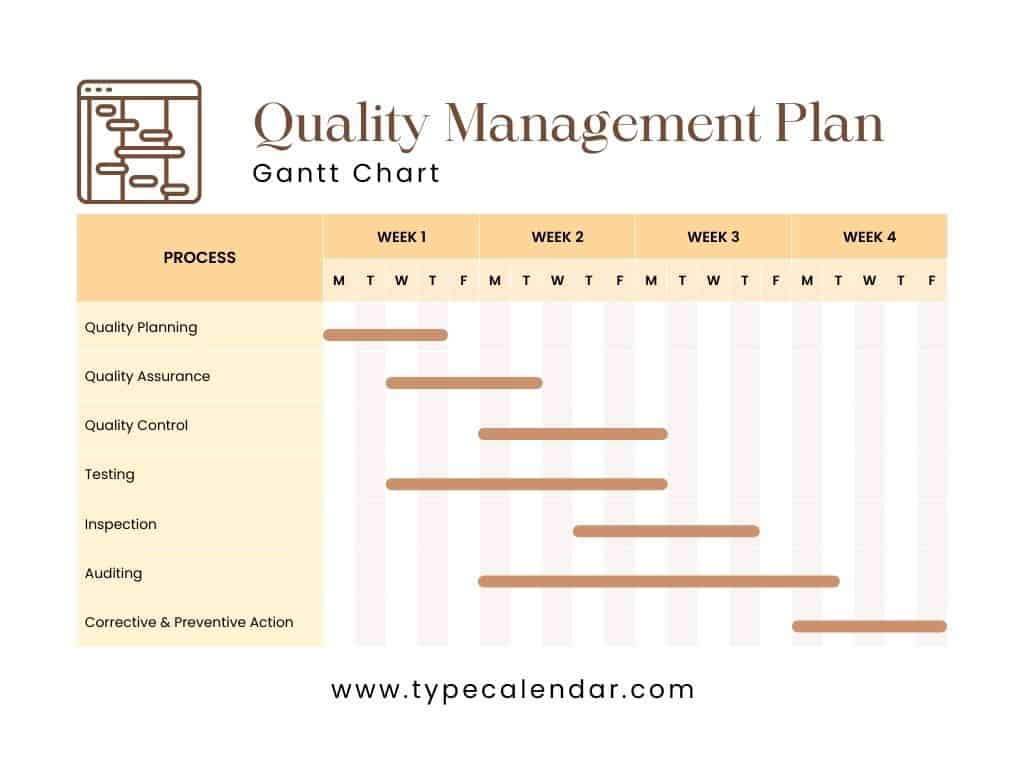


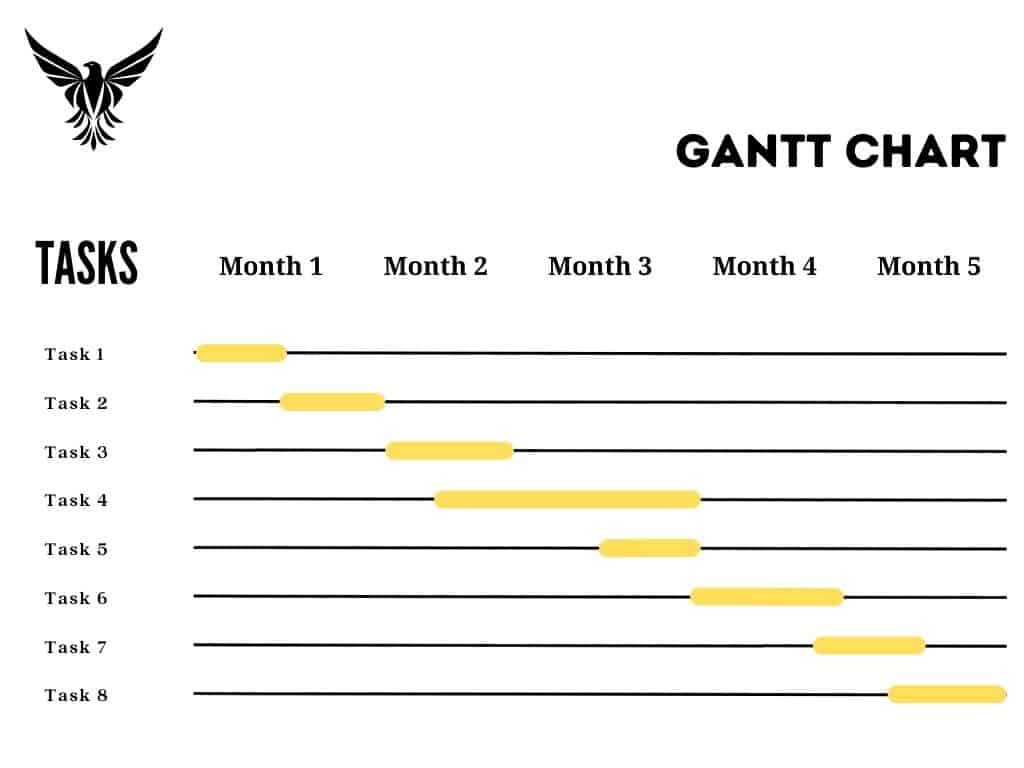

![Free Printable Stock Ledger Templates [Excel,PDF, Word] 1 Stock Ledger](https://www.typecalendar.com/wp-content/uploads/2023/08/Stock-Ledger-150x150.jpg)
![Free Printable Credit Card Authorization Form Templates [PDF, Word, Excel] 2 Credit Card Authorization Form](https://www.typecalendar.com/wp-content/uploads/2023/06/Credit-Card-Authorization-Form-150x150.jpg)
![Free Printable Behavior Chart Templates [PDF, Word, Excel] 3 Behavior Chart](https://www.typecalendar.com/wp-content/uploads/2023/02/Behavior-Chart-150x150.jpg 150w, https://www.typecalendar.com/wp-content/uploads/2023/02/Behavior-Chart-1200x1200.jpg 1200w)

How can I access and use free Gantt chart templates in Excel, Word, and PDF formats?