Keeping track of employee time is a common practice in workplaces. While many timekeeping software programs are available, time-tracking spreadsheets are low-cost and can be used even by those on a budget. Tracking time with Excel is easy to stay organized, plan ahead, and save time by eliminating manual entry errors.
Table of Contents
What is a Time Tracking Spreadsheet?

A time-tracking spreadsheet is a spreadsheet that is used to help you track your time. It can be used for any business and can be customized in many different ways.
Time Tracking Spreadsheet Templates
Time Tracking Spreadsheet Templates are pre-designed formats used to track and record the amount of time spent on various tasks, projects, or activities. These templates provide a structured framework for accurately capturing and analyzing time-related data, allowing individuals or teams to monitor their productivity, manage workloads, and optimize time management. Time Tracking Spreadsheet Templates enable users to efficiently document and organize time-related information, facilitating effective tracking, reporting, and analysis of how time is allocated and utilized.
Time Tracking Spreadsheet Templates offer a systematic and efficient approach to tracking and managing time-related data. By using these templates, individuals or teams can accurately record and analyze their time utilization, identify areas of improvement, and optimize their productivity.
These templates facilitate effective time management, provide insights into resource allocation, and support data-driven decision-making. Time Tracking Spreadsheet Templates serve as valuable tools in various professional settings, such as project management, freelancing, consulting, or personal productivity, enabling users to gain better control over their time and achieve their goals more effectively.
What are the methods of tracking time?
There are many different ways to track time, and the best way for you to do it depends on your needs. If you’re starting a new business or trying to improve how your company tracks time, here are some of the most popular methods:
Pen and paper
This is probably the simplest method of tracking time, but it also has some disadvantages. You can’t export data easily, which makes it hard to share with others. The hard part is remembering to write down your time after every activity.
Calendar or spreadsheet
In this method, you use a calendar or spreadsheet program like Microsoft Excel or Google Sheets to keep track of your activities. You put in each task when you start and stop working on it, then calculate how much time each task took based on its duration (in minutes). This method has the same disadvantages as pen-and-paper tracking — sharing data with others is hard unless they use the same tool.
Time tracking apps
There are many time-tracking apps out there, such as Toggl, that allow you to set reminders and take notes of your work so that when it comes time to look back over your hours, everything is right there in front of you. This can make things more accurate and easier since you don’t have to manually write down each task as it happens — which can be a hassle if many tasks are involved.
Honor system
The honor system is for those who are good at reporting their own time and can self-monitor. The problem with this method is that it only sometimes works. If you’re busy or distracted, it’s easy to forget about your time tracking and just get lost in what you are doing.
What are the benefits of time tracking for companies?
Time-tracking spreadsheets are a great way to keep track of time spent on different projects. Individuals or companies can use them to ensure that employees are spending their time efficiently and that they are billing clients for the correct amount of hours.
Time Tracking Spreadsheets Can Benefit Your Company
There are many benefits of using time-tracking spreadsheets in a business setting. The most crucial benefit is efficiency and productivity. When employees know what they’re supposed to be doing at all times, they can focus on getting the job done rather than figuring out what needs to be done next. The result is higher productivity rates and less wasted time. Another benefit is that it makes it easier for employers to see where their employees’ time is going and how much they should be paid accordingly.
Time Tracking Spreadsheets Can Benefit Employees
Employees also benefit from using time-tracking spreadsheets because it gives them an accurate picture of how much money they can expect to make based on their performance level at work. It allows them to take pride in their work, knowing that they are being compensated fairly for their efforts. This can encourage workers to perform better and even increase productivity if they know there will be financial rewards.”
Types of time-tracking spreadsheets
There are many types of time-tracking spreadsheets, each designed for a specific purpose. The following list is not exhaustive, but it contains some of the most common types:
Weekly
This is the most common version. It has all the data for one week in one place and gives you an overview of your employee’s productivity for the last seven days. You can also use it to plan work schedules for the upcoming weeks by adding new tasks and projects and noting down when people will be on vacation. With this type of spreadsheet, it’s easy to see which days need extra attention or if there are any gaps in coverage that need filling.
Weekly (with unpaid leaves)
If your employees take any days off during the week, this spreadsheet will help you calculate their wages even though they were not working on those days. This will allow you to ensure they get all the paychecks.
Bi-weekly (calculated)
This type of spreadsheet calculates the total number of hours an employee worked over a two-week period. You can include other details, such as holidays and sick days, in the calculation. The advantage of this spreadsheet type is that it allows you to easily see how many hours each employee has worked for each day during the past two weeks.
The disadvantage is that this type of spreadsheet does not allow for overtime or working from home unless you manually enter these details into the document after the fact.
Bi-weekly (overtime)
This type of spreadsheet calculates both regular working hours and overtime hours for each day during a two-week period. The advantage of this type of spreadsheet is that it automatically calculates overtime hours based on your company policy or union rules. It also allows you to enter additional details, such as vacation days or sick days, to include them in the total amount.
Monthly (for projects)
This type of spreadsheet will help you track your project costs, expenses, and revenues over the month. You’ll be able to see whether or not your project is profitable or not based on these numbers alone. The best part about using this type of spreadsheet is that it doesn’t require any special skills or knowledge on your part – anyone can use it!
Monthly (basic)
This template allows you to track the number of hours worked by each employee. It also has columns for total hours worked and total pay received in a given month. The template includes instructions on how to fill it out correctly and how to use it for payroll purposes.
Military time
If you work in the military or government and need to keep track of hours, this type of spreadsheet may be right for you. It allows you to record your hours worked by quarter-hour increments and then add up all the totals for each day.
Billable Hours
If you have contractors who do not work at an hourly rate but instead charge by the project, this is the spreadsheet for you! This type of spreadsheet divides working times into 15-minute increments, making it easier to calculate how much should be billed per project. You can also add notes about each day working so that if something goes differently than planned, there are no mistakes made when billing clients.
Time-tracking spreadsheets using Excel
Excel is an excellent tool for time tracking because it’s easy to use and has many features that make it very flexible.
Here are five tips for using Excel for time tracking:
- In your first column, list the names of each person who works on your project.
- In the second column, list the types of tasks they do (such as research or writing).
- In the third column, enter how much time each person spent working on each task during the week.
- In the fourth column, add all the hours spent by all employees working on each task and enter this sum in another column. You’ll use this number when calculating an employee’s hourly rate and total billable hours worked per week.
- At the end of each month or quarter, total all hours worked by each employee for each project and then divided this amount by their hourly rate to calculate their billable hours worked per week.
This will give you an accurate picture of how much money they made off each project during that period of time (assuming they were paid at least minimum wage). If you’re billing clients by project rather than by the hour, divide your total amount.
How to use a time-tracking spreadsheet?
People use time-tracking spreadsheets for many different reasons. Some people use it to track their time, while others use it to estimate the cost of a project they’re working on.
So, how do you use a time-tracking spreadsheet? Here are some tips for you:
First and foremost, work out what kind of spreadsheets you need. There are many different types of templates available online; however, not all of them will suit your needs. If you want to keep track of your time, then a simple timesheet template might be enough for you. However, if you want to estimate costs, then a more complex spreadsheet may be required.
Once you have chosen the type of spreadsheet that suits your needs, start adding columns and rows until everything is covered. Make sure that each column has a heading so that it’s easy to understand what information is being collected in each field; this way, no mistakes can be made when entering data into the spreadsheet later on.
Next up comes entering your data into the spreadsheet; this is where things get interesting! You should enter all the relevant information into each cell for the spreadsheet to work properly; otherwise, it might give you an inaccurate result or even crash altogether!
FAQs
How do I create a time tracking spreadsheet in Excel?
To create a time tracking spreadsheet in Excel, add columns for date, task name, description, client, start time, end time, duration, and notes. Use a calendar row to select dates and calculate duration automatically between start and end times. Include formulas to total hours for each task, client, or date range. Use color coding and conditional formatting for quick visual analysis. Filter and sort to group data. Add charts like pie, bar, or line to illustrate time spent. Protect sheet and limit editing access for accuracy. Automate data validation and formatting.
Does Excel have a time tracking template?
Yes, Excel provides downloadable time tracking templates created by third parties that contain preset formats, formulas, macros, and tools to manage time easily. These templates allow quick setup rather than building from scratch. They include features like automated time calculations, filtering, reporting, invoicing, and pay period summaries for efficient time tracking and analysis.
What is the best spreadsheet for time tracking?
Excel offers the most robust features and flexibility to customize time tracking spreadsheets extensively. Key strengths are automatic calculations and formatting, pivot tables, conditional formatting, charts, data validation, and security controls. The structured rows and columns are ideal for logging time data, activities, durations, and associated details accurately. Advanced users can employ macros, VBA, and connections to external data for powerful functionality.
How do you track hours on a spreadsheet?
To track hours worked on a spreadsheet, create columns for date, employee name, task, description, client, start time, end time, break deduction, and calculated hours. Use formulas like =SUM(E2-D2-F2) for duration. Subtotal hours for each worker or project. Filter views to group and compare. Add data validation and formatting to prevent errors. Incorporate charts and summaries for insights. Update the log daily and share read-only versions for reference. Establish a routine to maintain accuracy when tracking hours.



















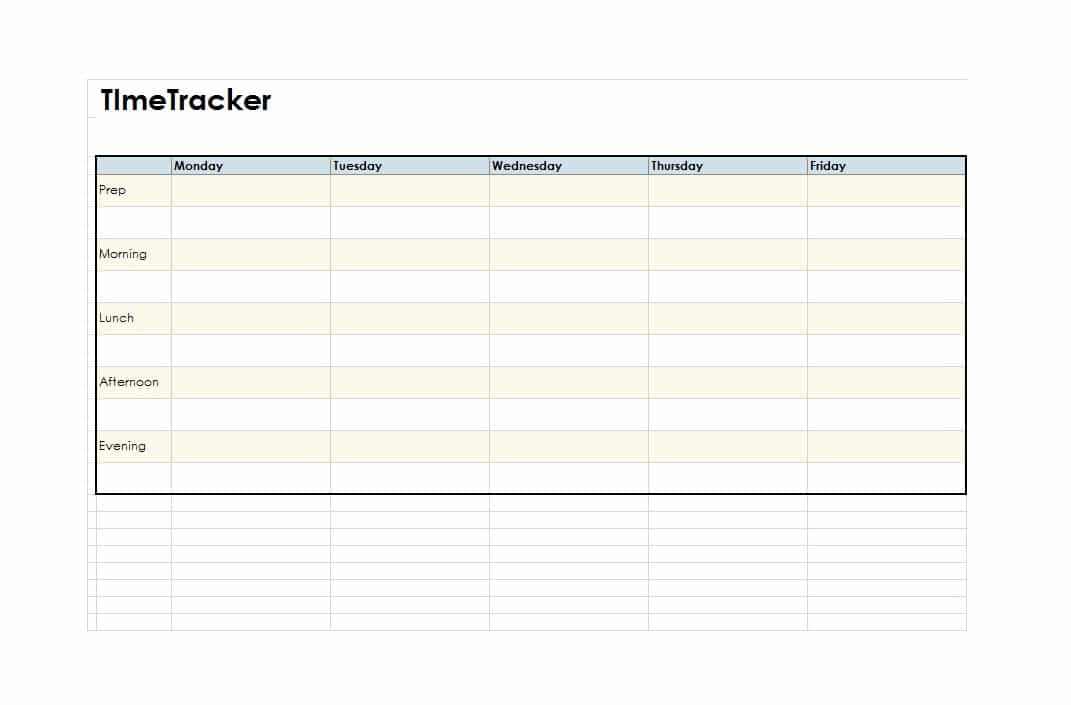




























![Free Printable Credit Card Authorization Form Templates [PDF, Word, Excel] 1 Credit Card Authorization Form](https://www.typecalendar.com/wp-content/uploads/2023/06/Credit-Card-Authorization-Form-150x150.jpg)
![Free Printable Stock Ledger Templates [Excel,PDF, Word] 2 Stock Ledger](https://www.typecalendar.com/wp-content/uploads/2023/08/Stock-Ledger-150x150.jpg)
![Free Printable Financial Projections Templates [Excel, PDF] 3 Financial Projection](https://www.typecalendar.com/wp-content/uploads/2023/05/Financial-Projection-1-150x150.jpg)
